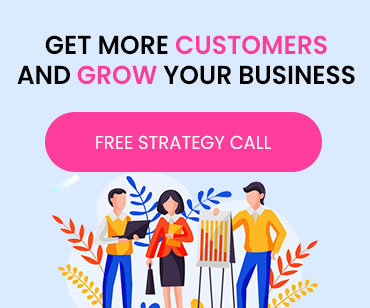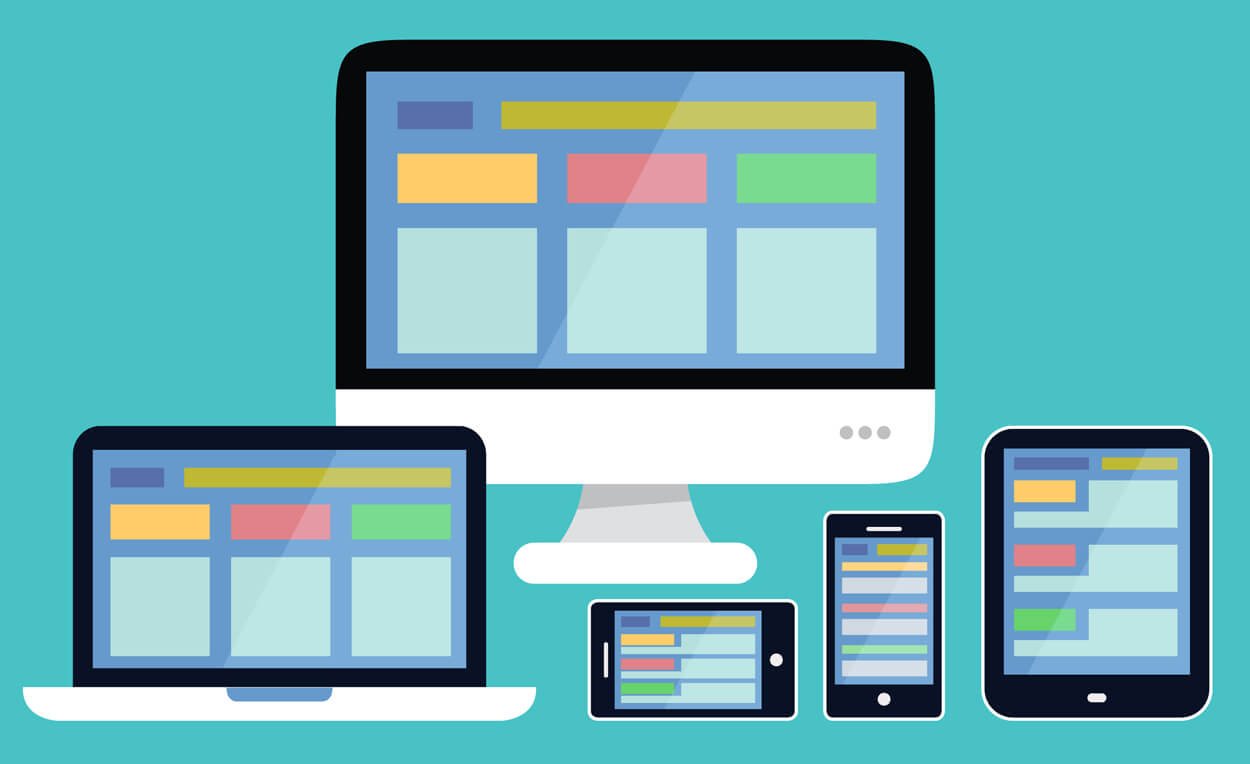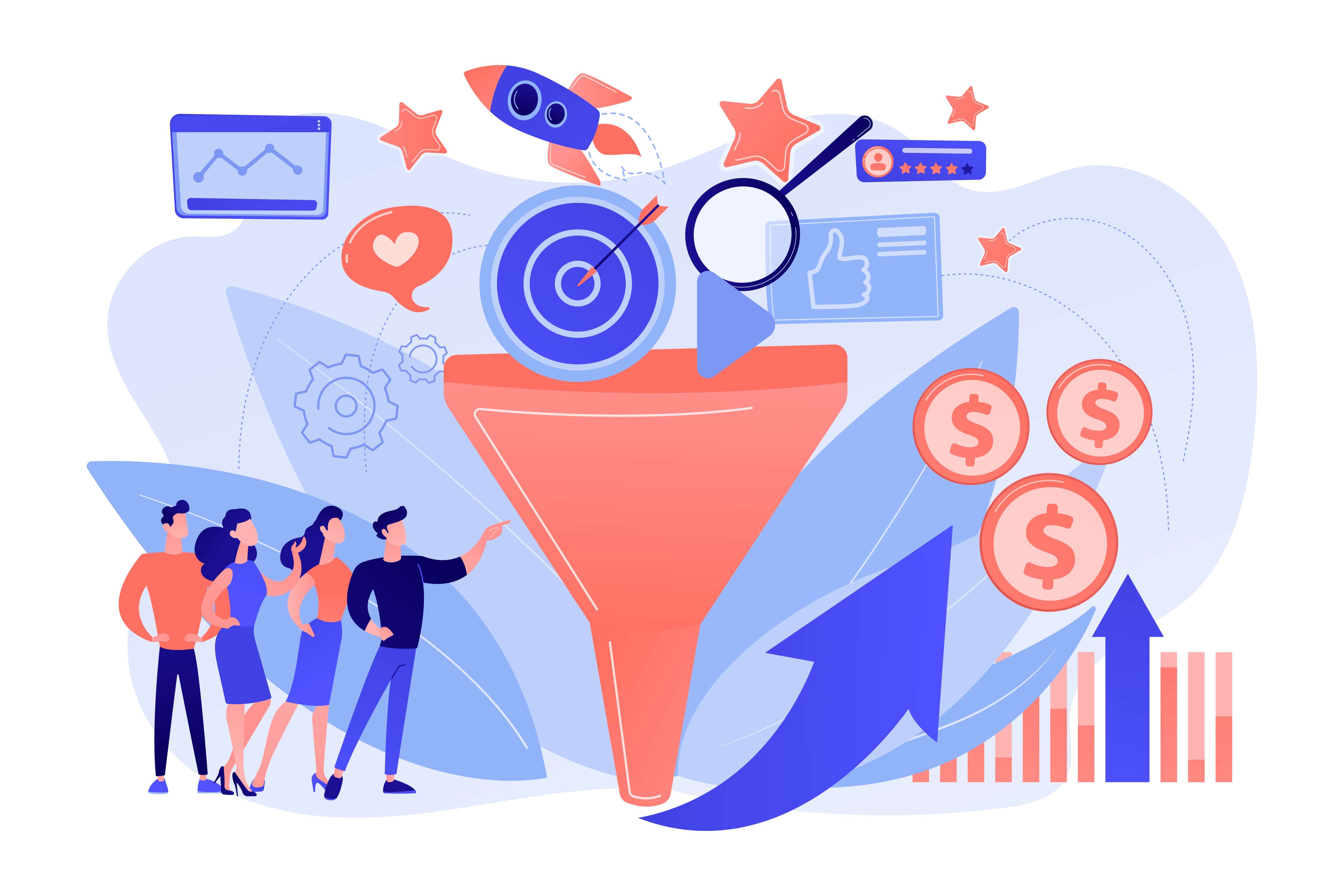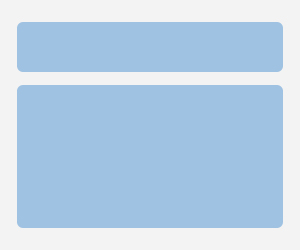As the title suggests, we are here to discuss the steps involved in how to make an e-commerce website using WordPress.
WordPress is beneficial when building an e-commerce site. WordPress also includes a ton of plugins that assist in giving the eCommerce website full functionality, from the product display to the shopping cart and checkout process. And the versatility of WordPress is another compelling argument. The platform gives you total control over the look and functionality of your website. Additionally, if additional pages, such as blogs and forums, are required later, you can include them. WordPress reduces development costs and deployment time because installing, deploying, and upgrading are free.
We can talk about WordPress all day. So, let us return to the topic of how to make an e-commerce website using WordPress. All the steps included in this procedure are listed below. Please sit comfortably to concentrate on these below-listed steps properly.
Steps included in making an e-commerce website using WordPress
Step 1: Pick a domain name and a hosting provider
Step 2: Select an E-commerce plugin
Step 3: Put your eCommerce plugin in place
Step 4: Select and install a theme for your online store.
Step 5: Build product pages and create products
Step: 6 Choose a payment gateway
We will now discuss these steps in a bit more detail.
Step 1: Pick a domain name and a hosting provider
Finding a domain name is the first step in setting up a site. A domain name serves as the equivalent of your online store's address. You usually enter the name in the browser's address bar to visit a particular website. You must make a special payment to buy a domain name. Before finalizing a domain name that users can easily recognize, make sure you brainstorm.
A hosting provider does the act of hosting websites on the Internet, and you will need one. The main goal of a hosting provider is to make websites load more quickly and minimize downtime.
After deciding on your domain name and host, you should install WordPress.
Step 2: Select an E-commerce plugin
Do you know the difference between a WordPress eCommerce website and a standard non-e-commerce WordPress website? It's the goods that can be sold directly from the e-commerce website. You only need to install an eCommerce plugin. The top three free and paid plugins are listed below.
- WooCommerce
- Easy Digital Downloads
- WP eCommerce
These plugins will support you in building and organizing the product pages on your e-commerce website. Additionally, they also facilitate a shopping cart and checkout process.
Step 3: Put your eCommerce plugin in place
The time has come for you to install your eCommerce plugin through the WordPress backend now that you have chosen it for your website. It is the third step in making an e-commerce website using WordPress.
Step 4: Select and install a theme for your online store
WordPress includes a few free default themes that make your website look beautiful. The benefit of using WordPress themes is that you can easily install them and modify/customize them as necessary. These themes will only change the website's appearance and feel; they won't change the contents of your website.
The only thing left to do is install the theme if you've selected one already included with WordPress. Here’s how you do it-
- From your WordPress dashboard, select Appearance > Themes, and then click "Add New."
- After that, enter the theme name you want to install. Click the "Activate" button that will substitute for the "Install" button to enable the theme on your website.
Step 5: Build product pages and create products
Now that your theme and plugin are installed, it's time to add products and the corresponding product pages. Make sure you include the following headlines and features for every product.
- The brand name
- Cost of the product
- Image for reference
- Additional product information
Enter these categories and features in the WordPress admin panel. Then click "ADD PRODUCT" after choosing "Products" from the sidebar. For the remaining attributes, follow the same process.
Before adding items to categories, there are a few things to remember.
- Instead of just copying the description from the manufacturer, come up with exciting and unique product descriptions. Limit the description to 150–250 words.
- The product name must always appear in the title bar when adding a product to the online store.
- To come up with the best title for your product, you should enlist the aid of SEO tools.
- Put your product in the appropriate category and tag to make browsing easier for customers.
- Choose top-notch images for your products to attract more buyers.
Step: 6 Choose a payment gateway
Making a payment, offline or online, is the final step in every shopping process. WordPress will also assist you in effectively building your payment gateway.
The customer is directed to the payment gateway's website after selecting the checkout option on your website, where they enter their credit card information.
A payment gateway for online transactions authenticates transactions between customers and your e-commerce website. However, you'll need an SSL (Secure Sockets Layer) certificate to use the payment gateways' features effectively. The Secure Sockets Layer (SSL) protocol, now known as Transport Layer Security (TLS), uses cryptographic techniques to ensure the safe and secure transfer of information over the Internet.
A domain name registrar or hosting company is a good place to start when obtaining an SSL certificate.
This is typically a choice that can be made during registration, but it can also be made after securing a host for a small fee.
Before adding a payment gateway to your e-commerce website, remember two things.
eCommerce compatibility
All payment gateways do not support eCommerce plugins. Ensure your preferred payment gateway is listed among the extensions of your eCommerce plugin.
Mobile compatibility
These days, every online transaction relies heavily on mobile. Customers must be able to use their smartphones to browse your store's inventory and make purchases. Choose a payment gateway that offers an optimized mobile experience with an eye-catching user interface and supports mobile transactions.